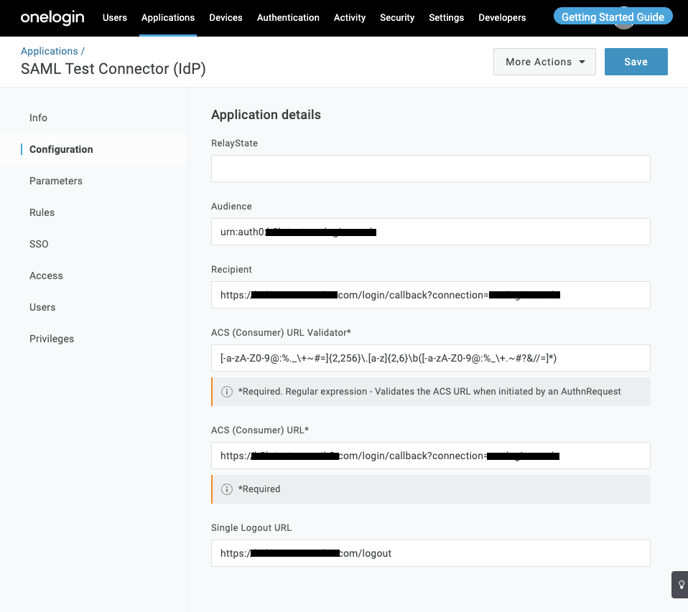Enable SSO access to your MineOS account for you and your team through OneLogin.
Before you start, make sure you have:
- A OneLogin account
- A MineOS enterprise account
How to create an app on OneLogin:
- Login to your OneLogin Dashboard and click Applications ->Add App
- Search for "SAML Test Connector (IdP)" and select it.
- Change the display name to MineOS, or anything relevant you prefer.
- Uncheck "Visible in portal".
- Click Save.
-
Go to the SSO tab, and copy the values for SAML 2.0 Endpoint (HTTP) and SLO Endpoint (HTTP).
-
Click on the View Details link at the X.509 Certificate field.
-
Download the X.509 certificate onelogin.pem
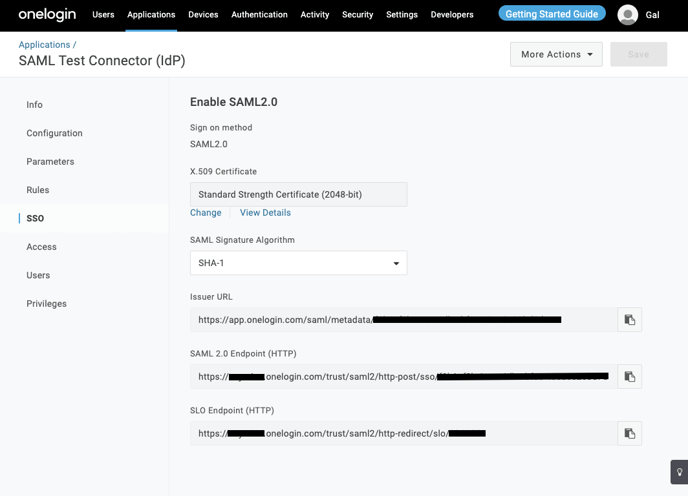
- Click Parameters on the left and add the following values, exactly as shown:
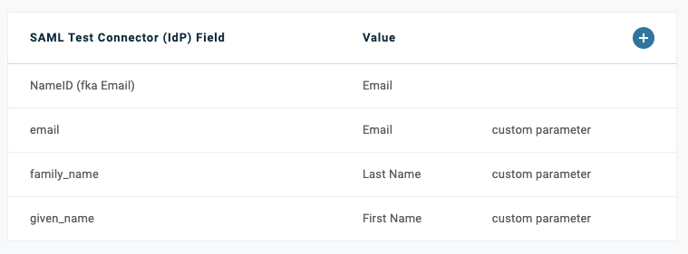
- Share the following information with your MineOS customer success manager:
- SAML 2.0 Endpoint (HTTP)
- SLO Endpoint
- Email domain
- Your customer success manager will setup the connection for your MineOS account and will send you back the rest of the values in order to finish setup. You will need to type these values in under the "Setup" tab on the left.