Learn how to connect your company's Microsoft 365 to MineOS in order to map your organization's data sources and employee usage.
By connecting to your Microsoft 365 email workspace, MineOS automatically discovers every system that collects, stores, or processes user data across your organization. This also includes dormant accounts related to past employees (shadow IT).
MineOS's auto-discovery is real-time and continuous, allowing you to monitor any new data source your employees interact with. Data sources will be displayed according to usage and departments within your company.
Before you start
- Make sure you have a MineOS plan that includes email discovery.
Setup:
- Login to your MineOS account and go to: Data Inventory -> Radar -> Set up now
- Under "Email Technology" choose "Microsoft"
- Scroll down and click "Admin Sign in with Microsoft" to start the authorization flow.
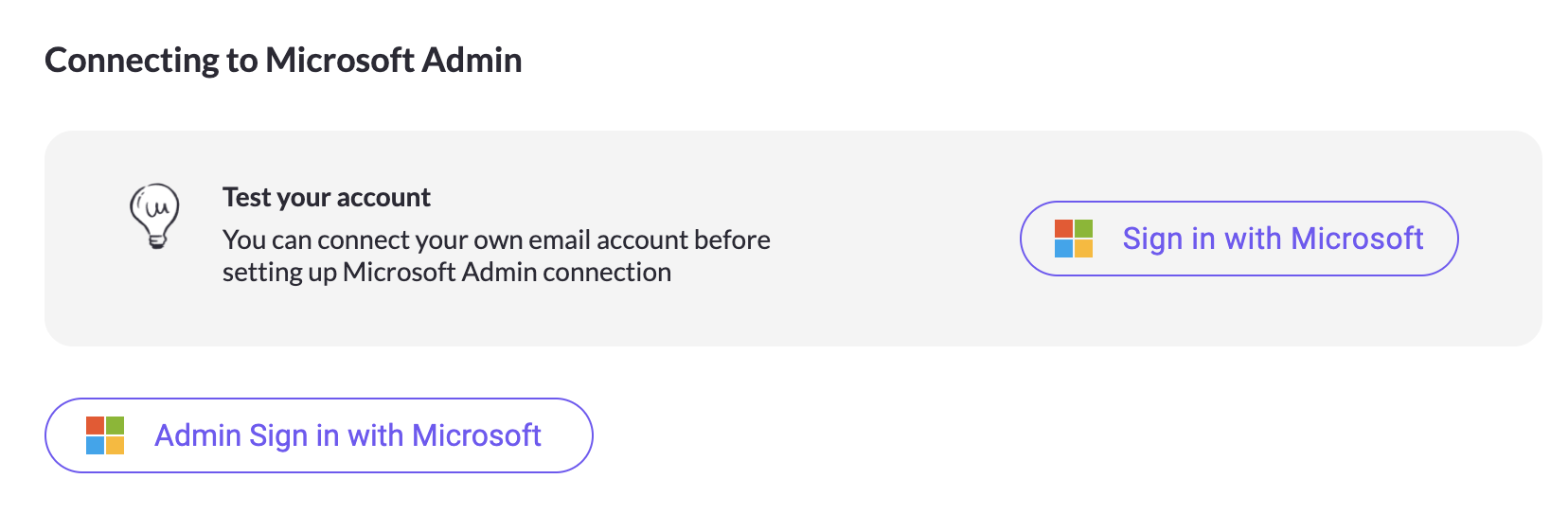
- Review the required permissions and complete the flow.
Note:
If you are not an admin on Microsoft 365, you will see a screen that allows you to submit a request for approval. You can submit the request and it will automatically be sent to your IT department.
Once they approve your request, you will be able to click this button again to complete the connection process.
Note:
If you don't want to scan your entire Microsoft 365 organization, Mine supports a feature (still in Beta) that lets you configure any Microsoft Group (Security / Microsoft 365) as either a whitelist, limiting Mine to scan and add only the users in the configured group, or as a blacklist, ignoring the group members when scanning the rest of the organization.
For more details please contact support.
For FAQs and more on how Email-based discovery works, please see the Email-based discovery article here.
That's it! you are done. Discovery will automatically start.
