Discover systems and employees that use Google SSO using the MineOS integration for Google Workspace.
Before you start
- Make sure your MineOS plan supports SSO Discovery.
- Make sure you have access to Google Workspace admin dashboard.
Setting up
First, you must allow the MineOS SSO Discovery App in your Google Workspace account. To do so, follow these steps:
- Login to your Google Workspace Admin dashboard at: https://admin.google.com/
- Click Security -> Access and data control -> API Controls
- Under App access control click "Manage third-party app access"
- Click "Add app" -> "OAuth App Name Or Client ID"
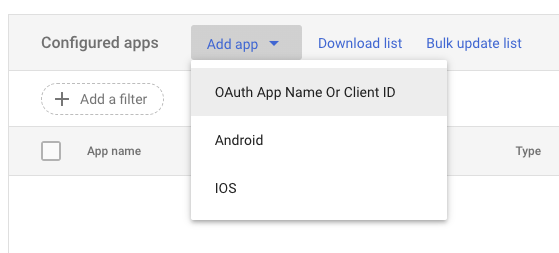
- Paste the following value and click Search:
685949372679-567mh3mbdi96lnleg9qllipef6p185ft.apps.googleusercontent.com
- Select "MineOS SSO Discovery".
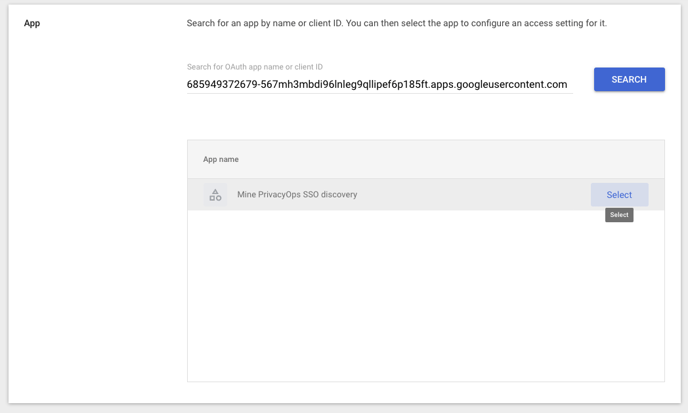
- Choose the OAuth Client ID and click Select.
- Select to which organization units you want to enable the discovery for and click Continue. Note: We recommend enabling it to the entire organization to get the highest coverage.
- Select Trusted and click continue.
- Lastly, Review the settings and click Finish.
For more information see Google's article: Control which third-party & internal apps access Google Workspace data.
Next, you can connect the integration:
- Login to your MineOS account.
- On the left sidebar, click Data Inventory and then Radar.
- Click "Set up now" and under "Single Sign-On" click "Google".
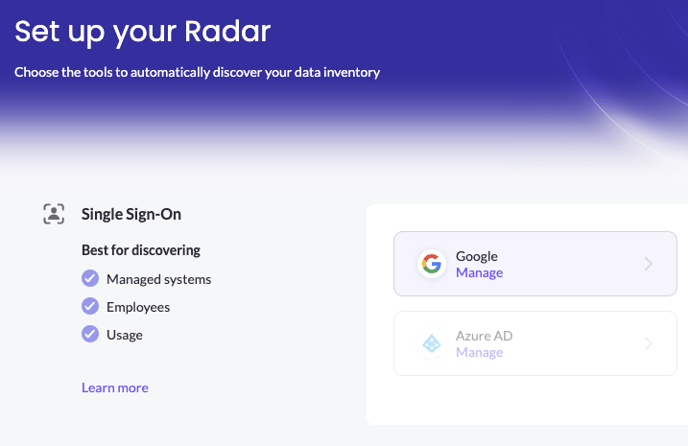
- Click "Sign in with Google" and follow the onscreen steps to grant MineOS the required permissions.
- Once completing the steps you should get a message saying the connection was successful and discovery has started.
