Learn how to connect your company's Google email workspace to map your organization's data sources and employee usage.
By connecting to your Google email workspace, MineOS automatically discovers every system that collects, stores, or processes user data across your organization. This also includes dormant accounts related to past employees (shadow IT).
MineOS's auto-discovery is real-time and continuous, allowing you to monitor any new data source added to your record. In addition, data sources will be transparent and visible according to use and departments within the company.
Step 1:
Enter this link to set up your Google Admin connection:
https://admin.google.com/u/0/ac/owl/domainwidedelegation
(You can also get through: Security -> Access and data control -> API Controls -> Domain-wide Delegation)

Step 2:
Click ‘Add new’ to add a new Client ID
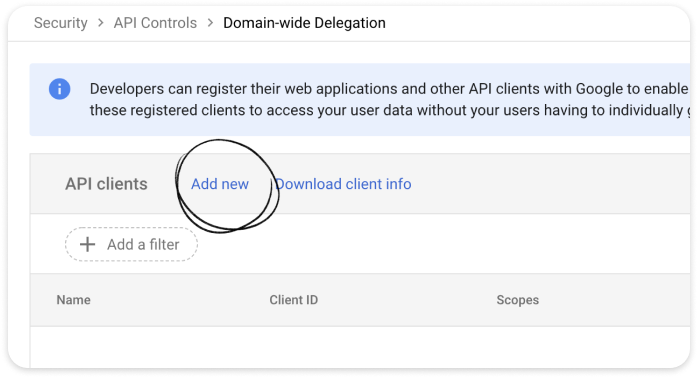
Step 3:
Copy the following details (Client ID, Scopes) and fill out the required fields. Once completed click AUTHORIZE.
Client ID:
102012030286883160384
OAuth scopes:
- https://www.googleapis.com/auth/admin.directory.user.readonly,
- https://www.googleapis.com/auth/gmail.readonly
- https://www.googleapis.com/auth/admin.directory.group.readonly
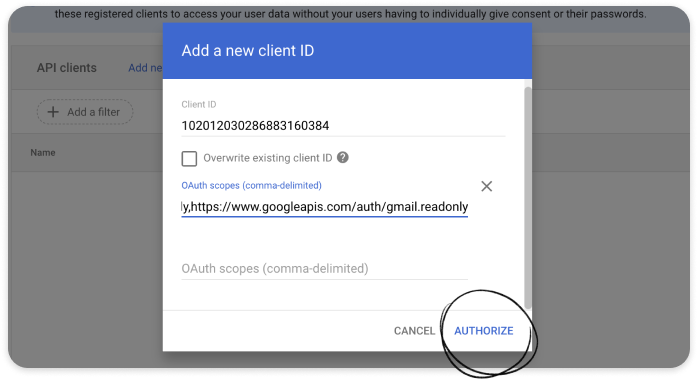
Step 4:
- Login to your MineOS account and go to: Data Inventory -> Radar -> Set up now
- Under "Email Technology" choose "Google"
- Scroll down and click "Sign in with Google" to start the authorization flow.
(or use this link).
That's it! you are done. Discovery will automatically start.
For FAQs and more on how Email-based discovery works, please see the Email-based discovery article here.
