Automating your privacy requests fulfillment by integrating MineOS to Twilio
This integration allows you to automate DSRs for Twilio by looking up the customer's phone number on Magento.
Important:
- The integration searches for customers in Magento via email.
- If a customer is found, it look up in the addresses object for telephone numbers.
- Failing to find a customer or telephone number will result in failure.
- The telephone number is searched for in the Twilio account.
- All messages sent to this customer's phone numbers are deleted.
- Note: The customers phone number in Magento must be stored in a canonical form, e.g. +1234567890
Before you start
- Make sure your MineOS plan supports integrations.
- Make sure that you have permission to create integrations on your Magento account.
- Make sure that you have permissions to create API Keys on your Twilio account.
Setting up
Mine for Business
- From your Mine for Business account, select Data Sources and search for "Twilio":
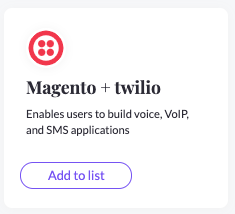
- Open the configuration page for Magento+Twilio integration.
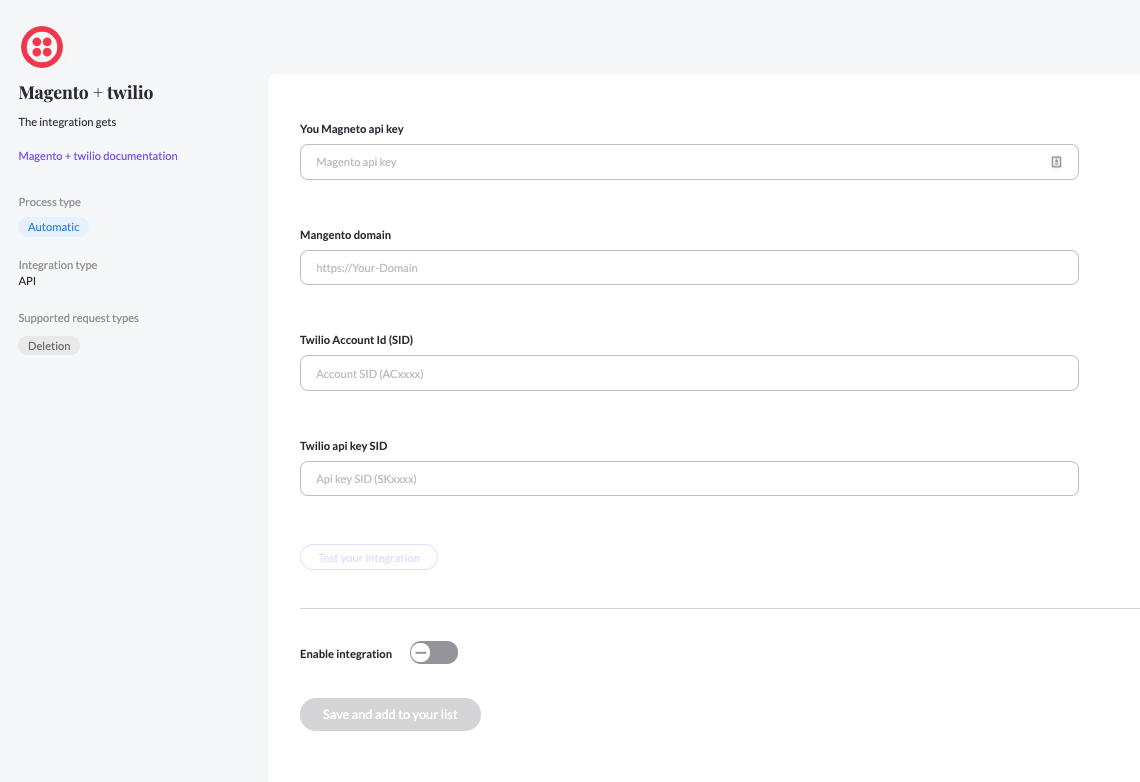
- In the following sections we will guide you how to fill in this configuration page.
Magento
- Log in to your Magento admin portal.
- From the side menu, click: System -> Integrations -> Add New Integration
- Fill out the following fields:
Name: Mine for business
Email: portal@saymine.com
Leave the other fields blank - On the left, switch to the API tab. Check “Customers” & "All Customers". Uncheck the rest.
- Save the integration.
- Under the Activate column, click “Activate” and then click "Allow".
- Copy the Access Token and paste it in Mine for Business's Magento+Twilio configuration page.
- Copy your Magneto domain, paste it in Mine for Business's Magento+Twilio configuration page.
Twilio
- Log in to your Twilio account.
- Click: Account -> General settings.
- Copy the Account SID and paste it in the Mine for Business configuration page.
- Click: Account -> Keys & Credentials -> API keys
- Click "Create API Key"
- Type the following name: MineForBusiness
- Choose Key type “Standard” & Click “Create”
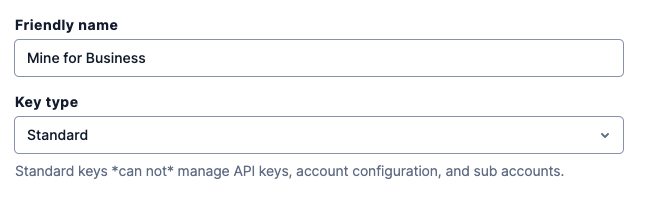
- Copy the SID and paste it in the Mine for Business configuration page.
- Copy the Secret and paste it in the Mine for Business configuration page.
