Learn how to connect your company's AWS to map your organization's databases, users storage buckets, warehouses and more.
To discover the resources in your AWS cloud, you'll need to create a user and an access key for this user.
Step 1: creating a user
- Click here. (make sure to log in to the desired AWS account)
- Mark "I acknowledge that AWS CloudFormation might create IAM resources with custom names.", and click "create stack"
- Wait until the stack is created - it can take around a minute
Step 2: Creating the access key
- Open the IAM console by clicking here
- On the navigation menu, choose Users
- Click on the user MineOS you just created
- Open the Security credentials tab, and then choose Create access key.
- Choose “Third-party service” and mark the checkbox “I understand the above recommendation and want to proceed to create an access key.”
- In the Description tag value you can write “MineOS”
Step 3: Connecting to MineOS
- Go to your AWS set up page in your MineOS account
- Copy and paste the Access Key and the Secret Key from your IAM console to the inputs in MineOS
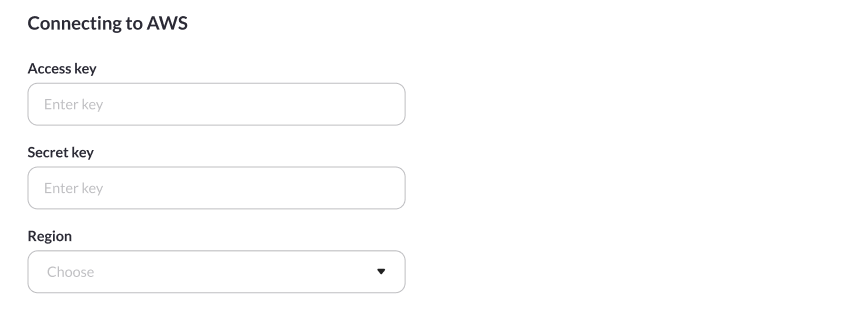
- Select the regions that you operate in
- Click on the Test & Save button
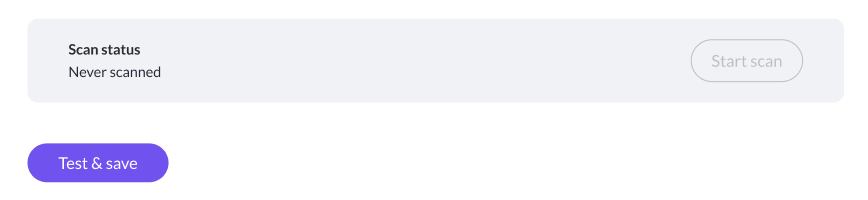
- If the test & save is successful the "Start scan" button will be available to you. Click on the button to start scanning. This may take some time, the scanning results will start appearing in the Radar in your MineOS account.

Note: Not all regions are available for all accounts, to see which regions are disabled for you click on the regions dropdown in the top right corner of your AWS account and look for “There are X Regions that are not enabled for this account”.
Note: For more information on how cloud-based discovery works and for a full FAQ, please read the Cloud Based Discovery article here.
