Automating your Data Types discovery and Privacy operations by integrating MineOS to Box
This integration allows you to:
- Automate content classification to detect data types stored in your Box files and folders.
- Fetching and previewing user data requests from Box.
Before you start
- Make sure your MineOS plan supports integrations.
- Make sure you have the enough permissions to allow app integration to your Box account.
Important note:
To allow search against all content owned by all users in the organization, we use the enterprise_content scope. This scope need to be requested by an admin through Box support channels. Once this scope has been enabled for the user, it will allow that user to query for content across the entire enterprise and not only the content that they have access to.
Refer to Box's article for help.
Failing to do so will prevent MineOS from searching in all the files and content.
Setting up
To connect the Box integration, follow these steps:
- On the left sidebar, click Data Inventory and then Data Sources
- Click on Add data source
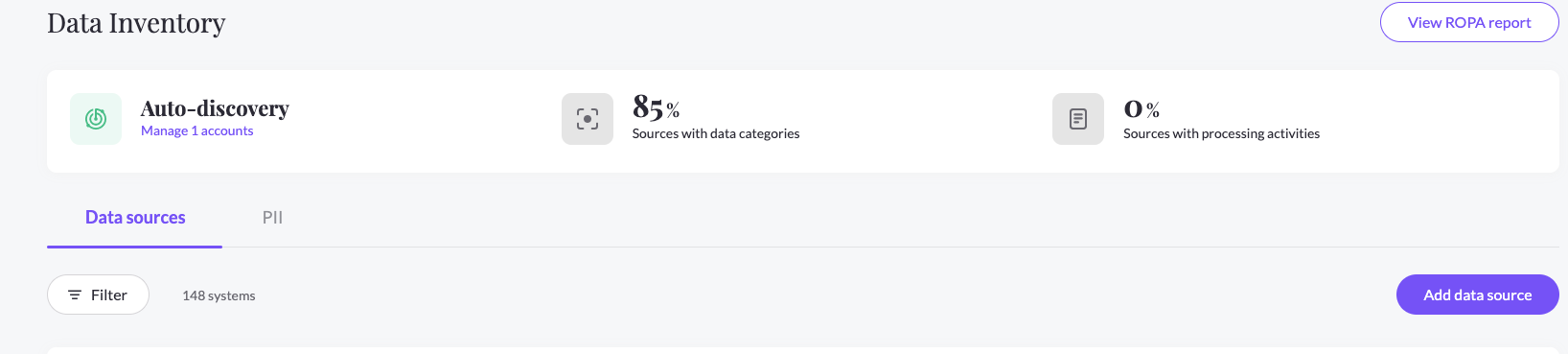
- Select Box from the catalog, then enter the Box page from your data sources list
- Click Connect and connect to your Box account, allow the following permissions:
- Read all files and folders stored in Box
- Read and write all files and folders stored in Box (Required for Copy/Delete DSR Requests)
- Admin can make calls on behalf of Users (Required for Copy/Delete DSR Requests)
- Manage app users (Required for Copy/Delete DSR Requests)
- Manage users (Required for Copy/Delete DSR Requests)
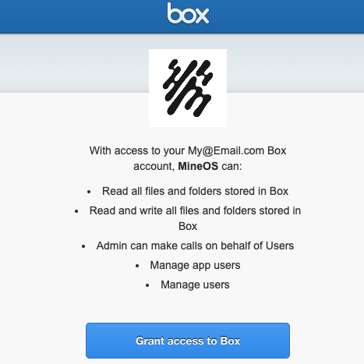
- In the RequestHandling tab, check the Use source in Content Discovery checkbox and choose the Integration handling style.
Content Discovery
When using Content Discovery for your Box files and folders, you need to make sure you have given the Box user the required permissions to your relevant data.
Upon content discovery, we will scan your data, and analyze each files's data in our PII Processing Engine. These scan results will be added to the data types of your integration general info.
What's next?
Read more about the deletion process using integrations here.
Read more about the get a copy process using integrations here.
Talk to us if you need any help with Integrations via our chat or at portal@saymine.com, and we'll be happy to assist!🙂
