Automating your privacy request fulfillment by integrating MineOS to Discourse
This integration allows you to automate deletion requests for Discourse data.
What does this integration do?
- Anonymize an account
The user will no longer be able to log in to your community as this specific account.
A new username will be randomly assigned to the user such as anon123456. This new username will be applied to all their posts in the system, and we will update all @mentions and quotes too.
The new username is not applied to: deleted posts, post revisions when the current post doesn’t mention or quote the renamed user anymore, oneboxed user profiles, queued posts, or staff logs.
Their email, name, date of birth and avatar will be removed.
Their user profile will be removed.
Any api keys generated for the user will be revoked.
Any third party authentication mechanisms (Google/Facebook/etc) will be revoked.
- Copy requests are automated by Sending a copy of the user data held.
Note:
Discourse does not support looking up users by their alternate email
Before you start
- Make sure your MineOS plan supports automatic integrations.
- Ensure you have a Discourse admin account with Manager/Admin permissions to create an API key.
Setting up
To connect the Discourse integration, please follow the steps below:
-
On the left sidebar, click “Data Sources” and search for Discourse in the integration list
- Next, enter Discourse API key.
- If you don’t have a Discourse API key, follow these steps to create one:
- On your Discourse account, Click on Admin:
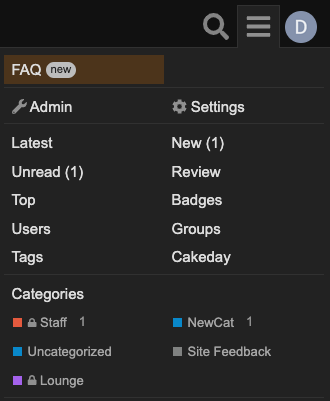
- Select the API tab and click "New API Key"

-
- Define an API key Description and select the Scope.
The required permissions for the API are:
Under 'Users':
- anonymize
- list
- show
-
Hit Save
- Copy the newly generated key.
- Back in the MineOS, paste the API key.
- Define an API key Description and select the Scope.
- Next, copy the host of your discourse domain and paste it to host field in the MineOS.
- This can be found in the URL of your Discourse page

- This can be found in the URL of your Discourse page
- After pasting your API key, click “Test your integration” so MineOS can verify the key.
- Click "Enable integration" and “Save”.
-
You're done! MineOS has been connected to your Discourse account.
What's next?
Read more about the deletion process using integrations here.
Read more about the get a copy process using integrations here.
Talk to us if you need any help with Integrations via our chat or at portal@saymine.com, and we'll be happy to assist!🙂

