Automating your Data Types discovery by integrating MineOS to Domo
This integration allows you to:
- Automate content classification to detect data types stored in your uploaded files.
Before you start
- Make sure your MineOS plan supports integrations.
- Make sure you have the enough permissions to allow app integration to your Domo account.
Setting up
To connect the Domo integration, follow these steps:
- On the left sidebar, click Data Inventory and then Data Sources
- Click on Add data source
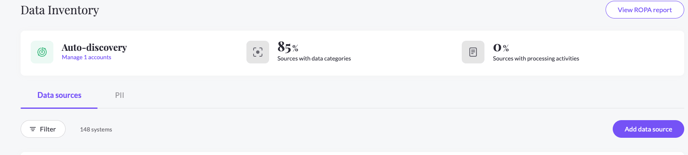
- Select Domo from the catalog, then enter the Domo page from your data sources list
- In the RequestHandling tab, check the Use source in Content Discovery checkbox and choose the Integration handling style.
- To connect to your Domo account, allowing the required permissions:
- Full Authentication - Required to use the 'Search Data Sources' API which will look only for uploaded files only.
- Developer Authentication -Required to use the 'Export data from DataSet' API which will export the found file in a csv format for MineOS to scan.
more info on these authentications can be found here.
- Do so by following these steps:
- Add a new User and Role for MineOS in your Domo Domain:
- go to your Domo domain 'Admin' dashboard
- Inside the 'Governance' pane, add a new role and a new user with that role for MineOS.
- Copy the user credentials: Username and Password
- Allow the role to export DataSets by granting it “Export DataSet”.
- Add a new User and Role for MineOS in your Domo Domain:
-
- Allow the user to view your DataSets:
-
- Either by giving the role the “Manage DataSet” Grant (allowing it to view all datasets).
- Or by going to your Data dashboard and sharing each relevant dataset specifically with the user.
-
- Allow the user to view your DataSets:
-
- Create client credentials with 'Data' permissions:
- Open your Domo client manager.
- Create a new client for MineOS, select the 'Data' scope.
- Copy the Client Id and Client Secret
- Create client credentials with 'Data' permissions:
- Insert the credentials inside the input fields in the Domo Integration page:
- User Password and Client Secret (in the format of 'Password;ClientSecret')
- Client Id
- Username
-
- Your Domain in Domo

- Select 'Test & Save'.
Content Discovery
When using Content Discovery for your Domo uploaded files, you need to make sure you have given the Domo user the required permissions to your relevant data.
Upon content discovery, we will scan your data, and analyze each files's data in our PII Processing Engine. These scan results will be added to the data types of your integration general info.
What's next?
Read more about the deletion process using integrations here.
Read more about the get a copy process using integrations here.
Talk to us if you need any help with Integrations via our chat or at portal@saymine.com, and we'll be happy to assist!🙂
