Automating your Privacy Requests fulfillment by integrating MineOS to Eploy
About the Eploy Integration
What it does:
This integration allows you to automate fetch, preview, delete & copy requests for Eploy.
Preview records
The Preview action will be used when opening the ticket processing screen and is responsible for showing how many records were found as well as showing a sample (preview) of the data.
- Preview will return the count of the number of records returned in the response
- Preview will show the first 3 values from the query response, it supports strings and long types
Copy records
The Copy action will be used for the Copy action. Copy action is running on the ticket processing page in ticket of type Copy when clicking on Generate Copy
- Copy will show all records returned in the response
Delete records
The Delete action will be used for the Delete action. Delete action is running on the ticket processing page in ticket of type Deletion when clicking on Delete from X sources.
Note: There is no supported method to completely delete the records from Eploy, but using Update anonymizes and removes all personal info from the contacts and candidates.
Some fields cannot be updated using this method with regular permissions (mostly because they are not used and are empty):
For Candidate:- MiddleName, MaidenName, Email2, WorkTelephone, Telephone2, Fax, Address3 WorkPermitNumber
For Contact:
- DirectDialNumber, PersonalTelephone, Branch, Fax, PersonalMobile, PersonalEmail
Before setting up this integration:
- Be sure to add Eploy to your Inventory. To learn how to add systems to your Inventory, click here.
- Make sure your MineOS plan supports automatic integrations.
- Ensure you have a Eploy account with permissions to create an API key.
How to set up
On the system side:
- Log in to your Eploy account.
- Click Admin --> Security Settings --> API Keys
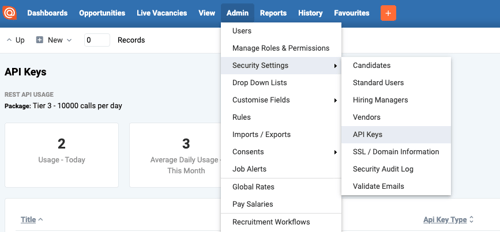 Create API Key for your Eploy account
Create API Key for your Eploy account
- Click on "New" for REST API - OAuth 2.0 . Give your API Key a title and choose a user with sufficient permissions to the data.
- Copy your Client ID and Client Secret
- Add API Permissions to:
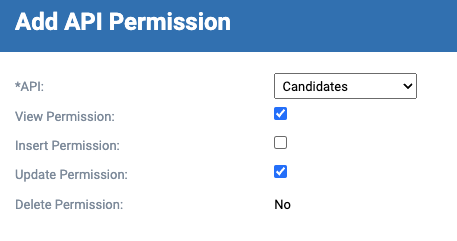
- Candidates - select "View permission" & "Update permission"
- Contacts - select "View permission" & "Update permission"
On your Privacy Portal:
- Head to your Data Inventory and select Eploy.
- Scroll down to the component titled “Request handling”
- Select “Handle this data source in privacy requests”
- Select “Integration” as the handling style (see image below).
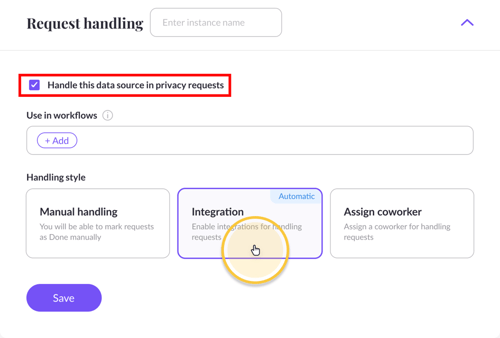
- Enter your Domain [https://{yourCompanyDomain}.eploy.net], and paste your Client ID and Client Secret
- Click "Test your integration" so Mine can verify your API key(s).
- If successful, click "Test & save to enable the integration.
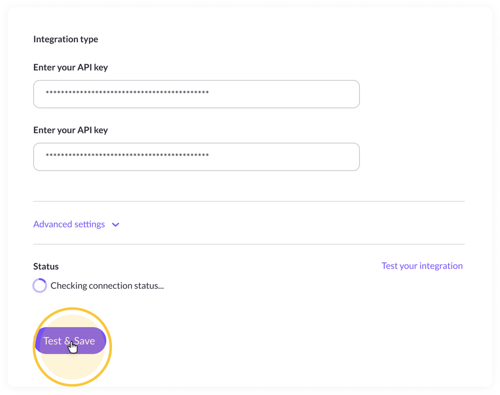
What's next?
Talk to us if you need any help with Integrations via our chat or at portal@saymine.com, and we'll be happy to assist!🙂
