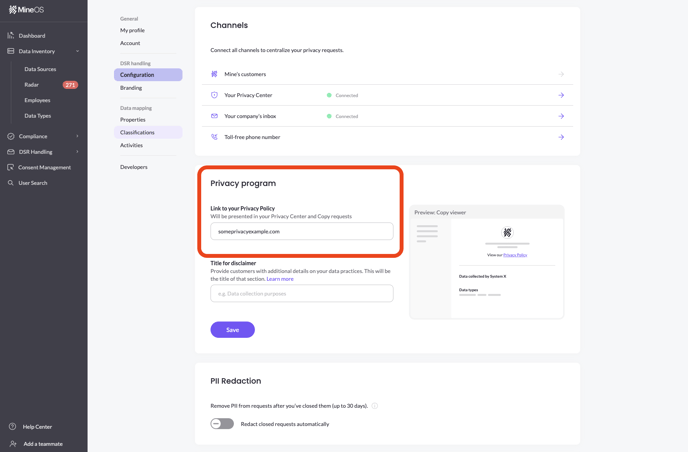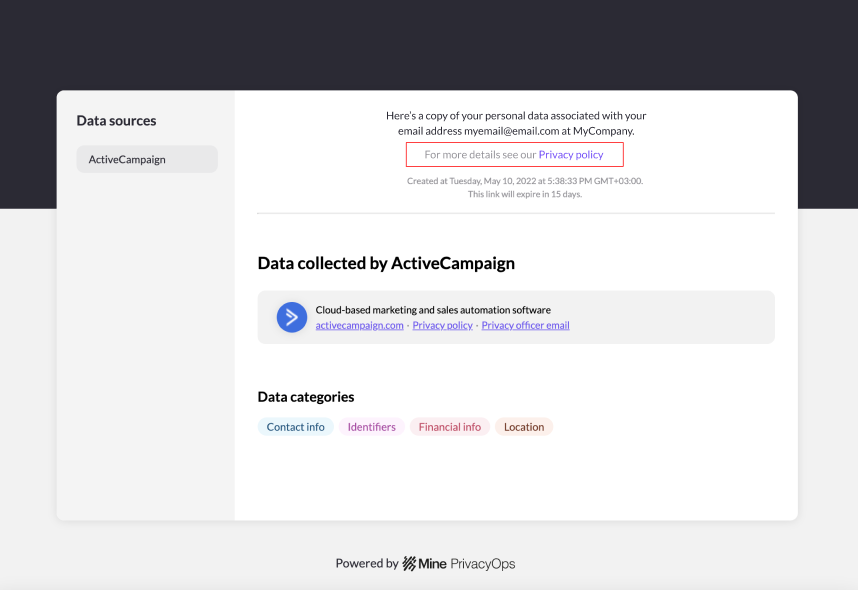Help customers access your privacy policies by putting them, and other legal documentation inside your Privacy Portal.
Want an expert to assist you? Get a free personal onboarding!
MineOS makes it easy to grant customers access to your company's Privacy Policy and other relevant legal documents, via copy request files and in your Privacy Center. Here's how:
1. Click on your company logo in the bottom lefthand corner of your Portal, and click "Settings".
2. In your Settings page, under DSR Handling click on Configuration, and in the box labeled Privacy Policy, add the link to your Privacy Policy in the designated field and click "Save".
Copy request file
Once a link to your Privacy Policy has been added and saved within your settings, a link to your Privacy Policy will appear in copy request files (see image below)
Privacy Center form
To include a link to your Privacy Policy in your Privacy Center form, after following the steps above:
- On the lefthand toolbar, click on "DSR Handling", then on "Privacy Center" underneath.
- Under "Form details" enable "Show a link to your Privacy Policy"
-
- If the toggle is disabled, no Privacy Policy link has been provided in the settings (follow the steps mentioned above)
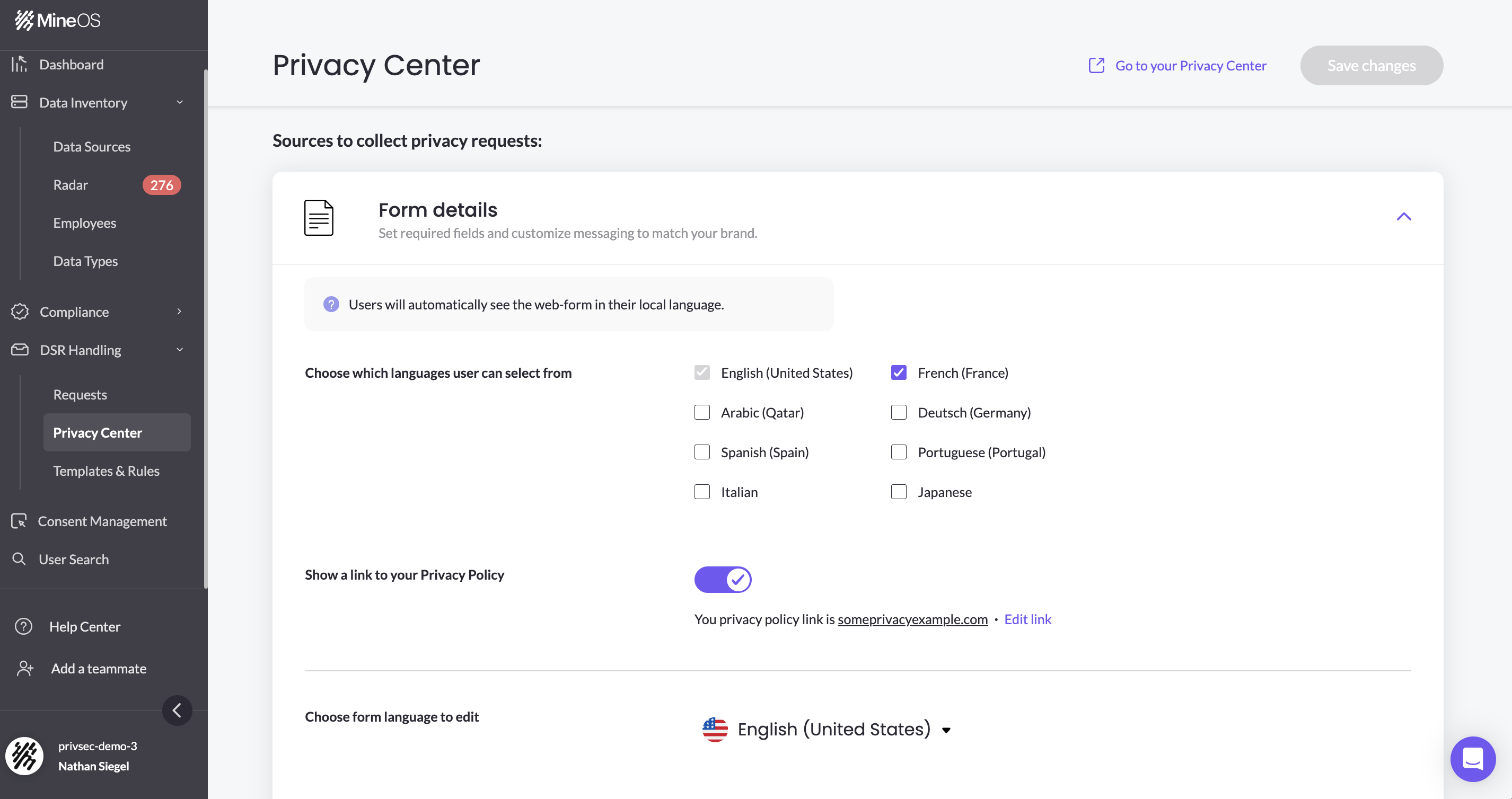
A link to your Privacy Policy will now appear at the top of your Privacy Center form as seen in the image below.
-png.png)
If you no longer wish to include a link to your Privacy Policy in your Privacy Center, simply toggle-off the option in "Form details"

Suggested next steps...
We're almost done setting up MineOS. Next, make sure you've got a custom privacy center email set up. Then we can begin discovering or adding your data sources, or alternatively, begin setting up your DSR Handling workflows.
Talk to us if you need any help with the legal documents process via our chat or at portal@saymine.com, and we'll be happy to assist!🙂