Automate your Data Types discovery and Privacy Requests fulfillment by integrating MineOS to Marketo
The integration has 2 different types
- Marketo, which supports Email data subject requests
- Marketo (Do Not Sell), which supports Email data subject requests and Processes Do Not Sell Tickets differently. Please refer to the section "Marketo (Do Not Sell)".
This integration allows you to automate DSRs by deleting or accessing leads' data from Marketo.
What this integration does?
- Copy requests are automated by sending the customer a copy of his Lead and activities objects.
- Deletion requests are automated by deleting the customer's Lead object .
- Automate content classification to detect data types stored in your Marketo leads and activities.
Before you start
- Make sure your MineOS plan supports automatic integrations.
Setting up
To connect the Marketo integration, follow the steps below:
- Log in to Marketo as a user with administrative privileges
- To obtain your Client Id and Secret:
- Create a role that you can apply to the relevant API-Only user. This is done from the Admin > Users & Roles > Roles menu

Click on the New Role button
Choose Access API under Permissions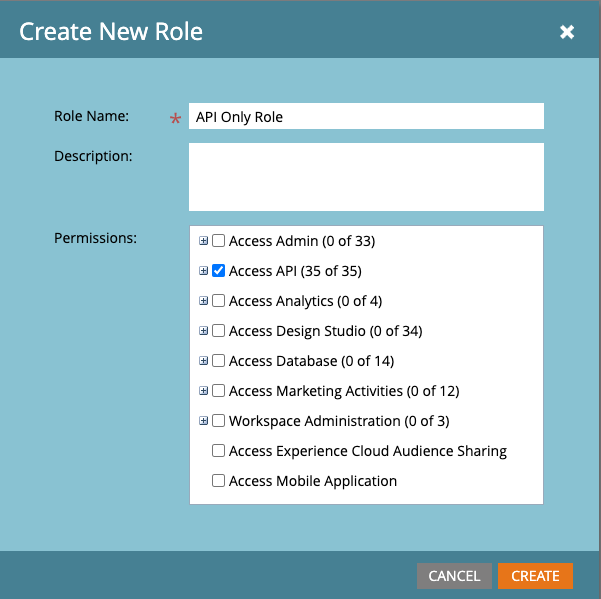
- After creating a role, you will need to create an API-Only user. Go to the Admin > Users & Roles > Users menu and click on Invite New User. Give your user a descriptive name and email address (it doesn’t need to be valid) and click Next. Choose the API Only Role and Click on the “API Only” checkbox.
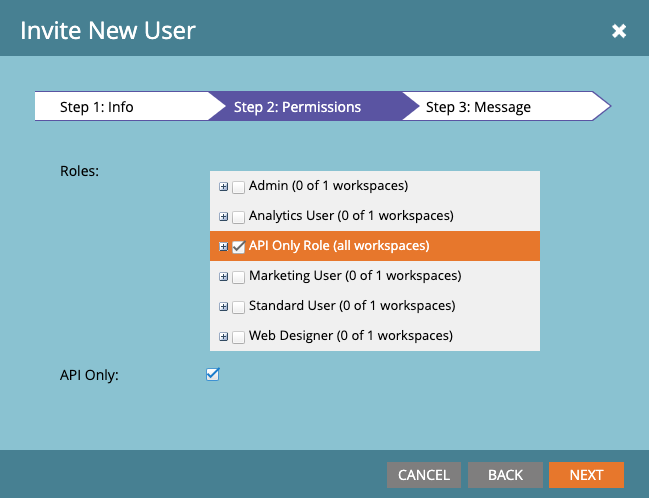
Finally, click “Send” to create the API-Only user.
- Create a Custom Service to provide the actual credentials. Go to your Admin > LaunchPoint menu, and select New Service.

Give your service a descriptive name and from the “Service” list select the “Custom”. Select the API Only User that you created, then press Create.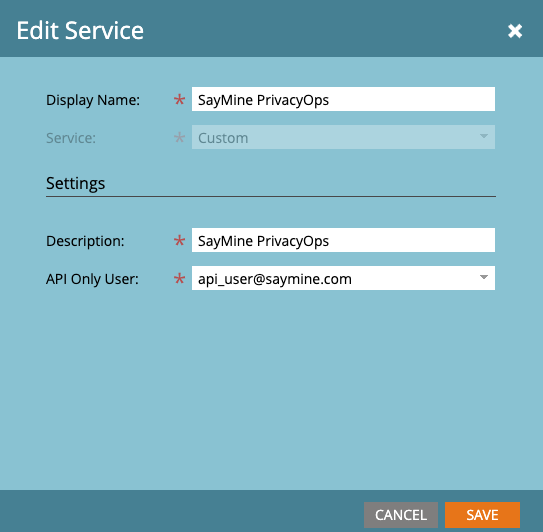
This will add a new service to your list of LaunchPoint services, and the option to “View Details”. Click on “View Details” and you’ll be given the Client Id and Client Secret required for authentication
- Copy the Client Id and Client Secret and paste in the Mine for Business configuration page
- Create a role that you can apply to the relevant API-Only user. This is done from the Admin > Users & Roles > Roles menu
- To obtain the Endpoint Address go to the Admin > Integration > Web Services menu. Scroll to the "REST API" section and copy the Endpoint value up to "/rest". For example "https://627-HTI-107.mktorest.com". Paste the value in the Mine for Business configuration page.
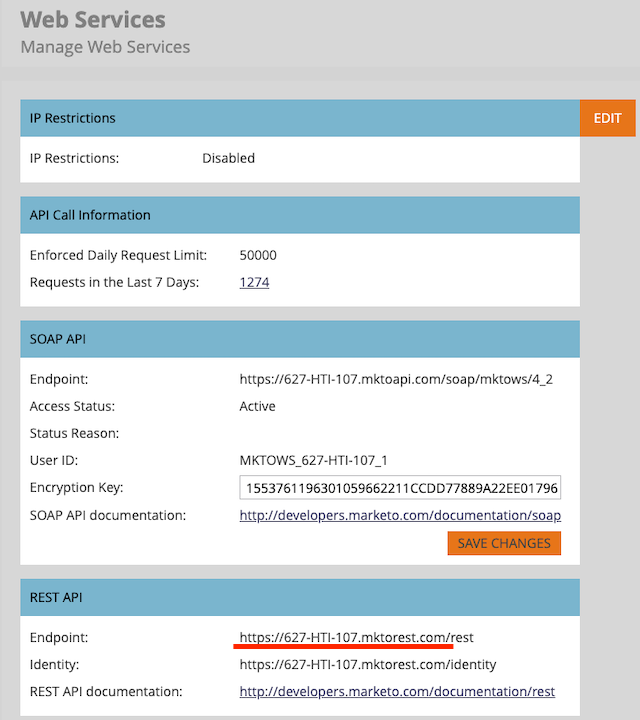
Marketo (Do Not Sell)
The set-up for the integration is the same. Simply select Marketo (Do Not Sell) before clicking on "Test & Save"
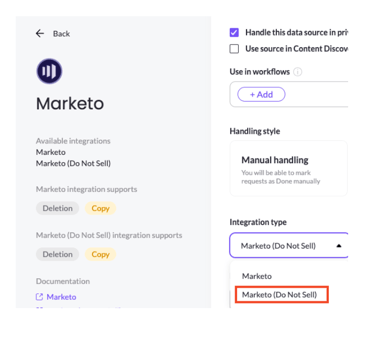
The differences between Marketo and Marketo (Do Not Sell) are as follows:
- After deleting your customer's data, we will create a new Marketo Lead with just their email address. The new Marketo Lead will be marked as "unsubscribed" and "blocklisted".
- If you are using Marketo (Do Not Sell), all your unsubscribed and blocklisted lead will not be shown. However, if you switch back to the Marketo integration type, you will be able to see these records again.
Content Discovery
When using Content Discovery for your data, you need to make sure you have given MineOS the required permissions to your relevant data.
Upon content discovery, we will scan your Leads and Activities (currently supported only if you added a lead in the last 3 years), and analyze them in our PII Processing Engine. These scan results will be added to the data types of your integration general info.
What’s next?
Read more about the deletion process using integrations here.
Read more about the get a copy process using integrations here.
Talk to us if you need any help with Integrations via our chat or at portal@saymine.com and we'll be happy to assist!🙂
