Automating your privacy requests fulfillment and content discovery by integrating MineOS to MongoDB
This integration allows you to automate delete & copy requests for MongoDB.
This integration supports content discovery allowing Mine to scan for PII inside your MongoDB.
Before you start
- Make sure your MineOS plan supports integrations.
- Make sure you have the correct information and connectionString to connect to your MongoDB
Make sure that MineOS IP is part of the IP access list for the MongoDB database.
- 34.77.7.236- 35.187.97.141
- 34.76.247.90
- 34.140.71.114
Setting up
To connect the MongoDB integration, follow the steps below:
- On the left sidebar, click Data Inventory and then Data Sources
- Click on Add data source
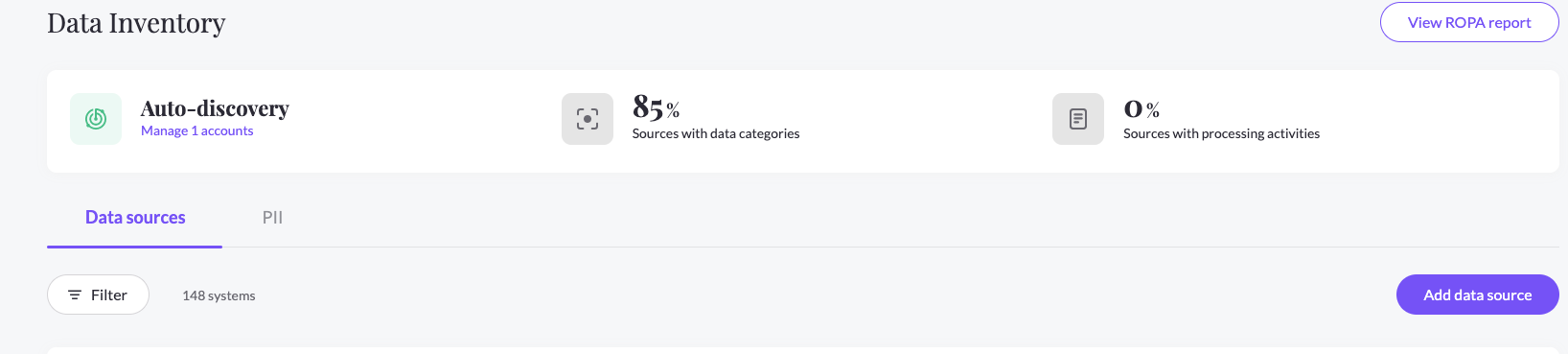
- Select MongoDB from the catalog, then enter the MongoDB page from your data sources list
- In the RequestHandling tab, check the Handle this data source in privacy requests and choose the Integration handling style
- Check the Use source in Content Discovery for PII content discovery.
- Enter your MongoDB database connection string.
The connection string should include the database URL as well as your username and password. - Enter the Database Name to automate privacy requests in and content discovery
- Enter the Collection Name to automate privacy requests.
You can write any collection name for content discovery as the discovery will scan all collection in the above database name. - Lastly, enter the Parameter Name Field to search emails and user identifiers in.
You can write any field name for content discovery. Do not leave the field empty.
Note: Make sure that the connection string is correct and that the MineOS IP is part of the IP access list for the MongoDB database.
In case of connection issues add ?retryWrites=true&w=majority options to the end of the connection string for privacy request deletions.
What's next?
Read more about the deletion process using integrations here.
Read more about the get-a-copy process using integrations here.
Talk to us if you need any help with Integrations via our chat or at portal@saymine.com, and we'll be happy to assist!🙂
