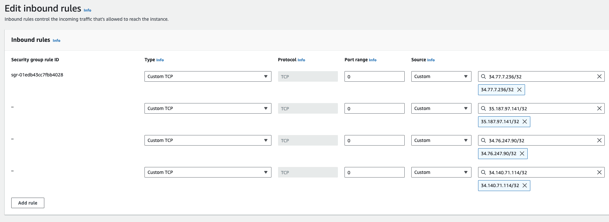Integrate with AWS Redshift to handle Privacy requests and perform automated content classification on your data
About the Amazon Redshift Integration
What it does:
- Performs content scanning on clusters in AWS Redshift to detect and map the types of data stored inside it.
- Redshift Direct Connection integration will scan and perform data classification on all accessible tables in the connection.
- Automate Copy and Delete requests for your Redshift tables.
Before setting up this integration:
- Be sure to add Amazon Redshift to your Inventory. To learn how to add systems to your Inventory, click here.
- Make sure your MineOS plan supports automatic integrations.
- For Privacy Requests handling support - make sure the user has permissions for SELECT and DELETE on the desired Redshift database, and tables in it.
How to set up
Please follow the Redshift integration documentation first to properly set up roles and permissions for this integration
Make sure MineOS has access to your Redshift cluster URL
MineOS IPs should be whitelisted in your VPC security group of choice inbound rules. Connecting via VPN tunneling is also a MineOS available feature if your clusters aren't publicly accessible
MineOS IPs
- 34.77.7.236
- 35.187.97.141
- 34.76.247.90
- 34.140.71.114
On MineOS:
- Head to your Data Inventory and select Redshift
- Scroll down to the component titled Request handling
- Select Scan this source using Data Classifier
- Select Integration as the handling style.
- Paste your External ID, Account ID, Role Name, DB User, Region and Cluster Ur
- If successful, click Test & save to enable the integration.
The cluster URL should be a valid endpoint address to your cluster separated by a colon (:) following the port in case it is different from the default redshift port.
Specifying a port is optional and MineOS will use the default 5439 redshift port if no port is provided
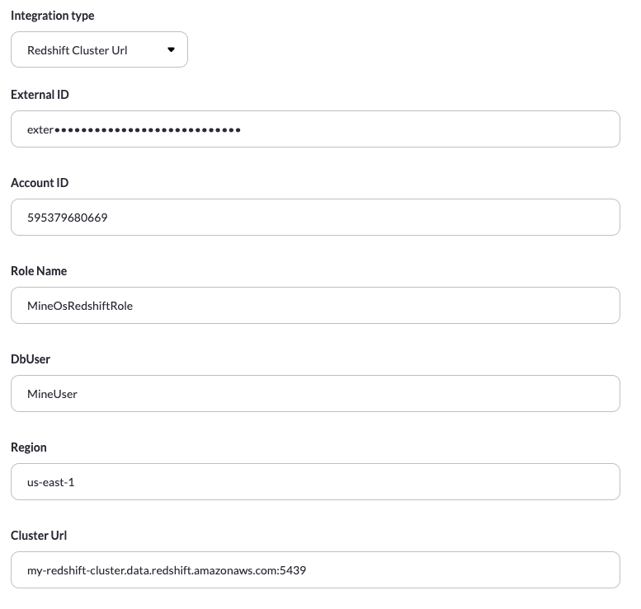
DSR Queries
To manage your DSR handling actions, you need to define the queries that will run on the Database for each possible action:
Note: The queries you use won't be validated! You should run them in your Redshift account to make sure they are running as expected
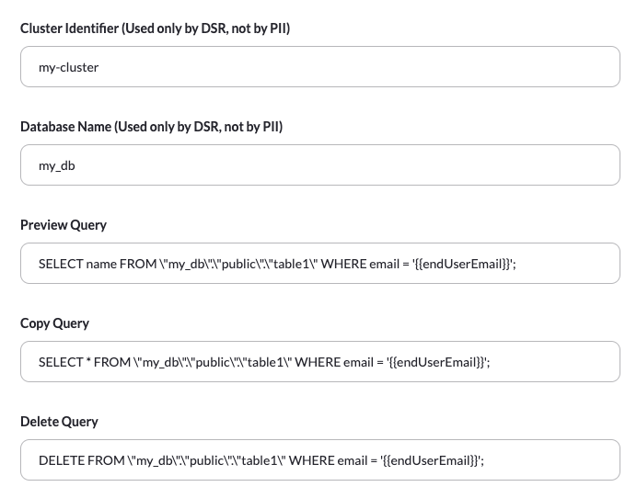
Query used for search records & delete validation
The query will be used for showing how many records were found as well as showing a sample (preview) of the data. Also, it will be used as a validation for the delete action.
Example Query:
SELECT name,phone,address FROM "dbName"."schema"."table" WHERE email = '{{endUserEmail}}';
* Preview will return the count of the number of records returned in the query response
* Preview will show the first 3 values from the query response, it supports strings and long types
* The 'endUserEmail' variable is mandatory
Copy Query
The Copy query will be used for the Copy action. Copy action is running on the ticket processing page in ticket of type Copy when clicking on Generate Copy
Example Query:
SELECT * FROM "dbName"."schema"."table" WHERE email = {% raw %} '{{endUserEmail}}';
* Copy will show all records returned in the query response
* The 'endUserEmail' variable is mandatory
Delete Query
The Delete query will be used for the Delete action. Delete action is running on the ticket processing page in ticket of type Deletion when clicking on Delete from X sources
Example Query:
DELETE FROM "dbName"."schema"."table" WHERE email = '{{endUserEmail}}';
* The 'endUserEmail' variable is mandatory.
Paste the details and queries in the Request handling tab in the correct inputs and click Save.
Talk to us if you need any help with integrations via our chat or at portal@saymine.com, and we'll be happy to assist!🙂