Automating your privacy requests fulfillment by integrating MineOS to Twilio
About the Twilio Integration
What it does:
- Deletes all messages sent to the user's phone number
Before setting up this integration:
- Be sure to add Twilio to your Inventory. To learn how to add systems to your Inventory, click here.
- Make sure your MineOS plan supports automatic integrations.
- Ensure you have a Twilio account with permissions to create an API key.
How to set up
On the system side:
- Log in to your Twilio account.
- Click: Account --> General settings.
- Copy the Account SID
- Click: Account --> Keys & Credentials --> API keys
- Click "Create API Key"
- Type the following name: MineForBusiness
- Choose Key type "Standard" & Click "Create"
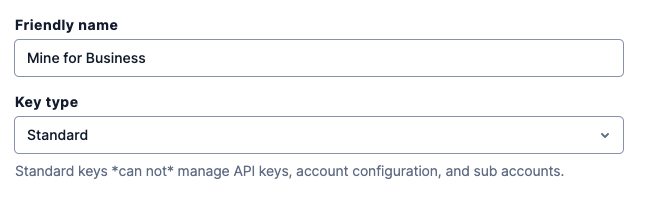
- Copy the SID API Key
- Copy the API Key
Note:
- Twilio uses a 'phone number' as an identifier
- You'll be required to manually enter the phone number of the user.
On your Privacy Portal:
- Head to your Data Inventory and select Twilio
- Scroll down to the component titled “Request handling”
- Select “Handle this data source in privacy requests”
- Select “Integration” as the handling style (see image below).
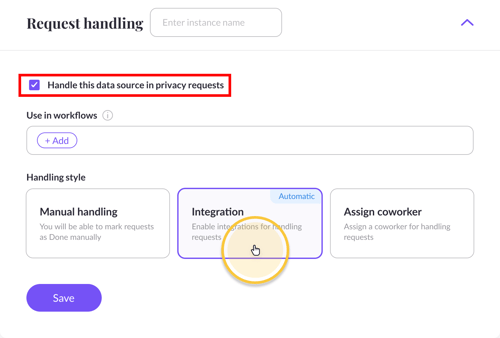
- Paste the Account SID, SID API Key, & the API Key into the designated fields.
- Click "Test your integration" so Mine can verify your API key(s).
- If successful, click "Test & save to enable the integration.
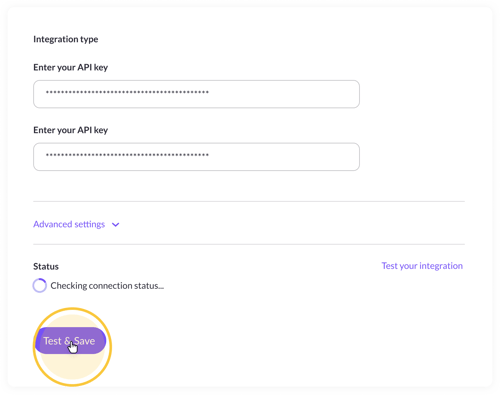
Talk to us if you need any help with integrations via our chat or at portal@saymine.com, and we'll be happy to assist!🙂
