Add team members to your MineOS account who can help manage your data inventory, processing activities and data subject requests.
Want an expert to assist you? Get a free personal onboarding!
You can invite teammates to MineOS for several purposes that make obtaining privacy compliance easier:
1. To help you detail your data inventory via feedback.
When reporting on compliance, the data inventory you report on should include accurate data types and processing activities for each system. Frequent users of any specific system are very capable at providing these details, so MineOS makes it easy to identify these users and ask them for feedback via email from within the platform, without giving them admin-like permissions.
2. To delegate data ownership.
For larger teams and data environments, you will want to enable additional teammates to manage the parts of your company's data inventory they are most familiar with.
3. To setup Data Subject Request workflows that involve multiple teammates.
Privacy teams that receive Data Subject Requests involving multiple systems (which are not integrated with MineOS) may involve several people in the process of manually closing the request.
Follow these steps to add your teammates to your company's Portal account:
1. Add a team member using the "Add a teammate" button on the bottom of the left sidebar.
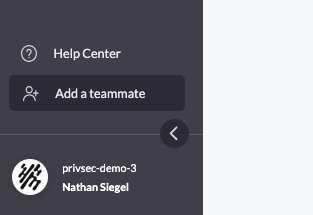
You can also add a team member by going to your company's Settings -> Account, then clicking on "Add a teammate" on the Teammates panel.
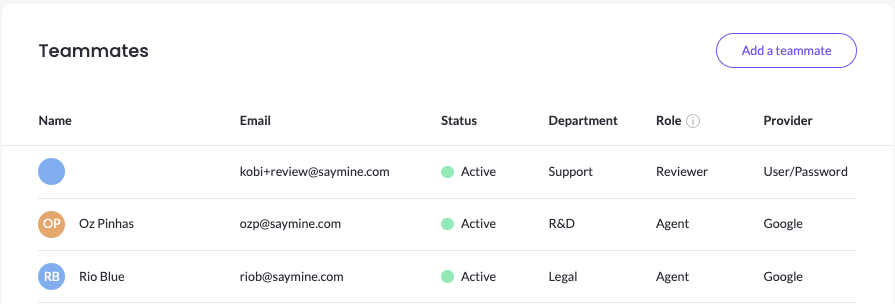
2. Enter your teammate's email address and choose their department and their role from the drop-down menus. Read more about what user roles in MineOS.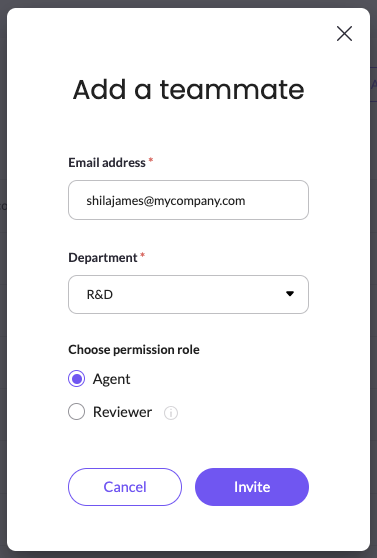
3. Click invite to send the invitation. At this point, your teammate's name will appear greyed-out on your list of Teammates.
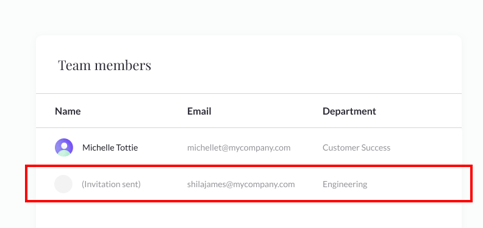
Note: As long as the invitation is still pending, you can cancel it or resend it to your teammate by hovering over their name.
4. Your teammate will receive an invitation to join your company's Portal account via email. Upon clicking the "Join your team" button in the email, they can log into the Portal.
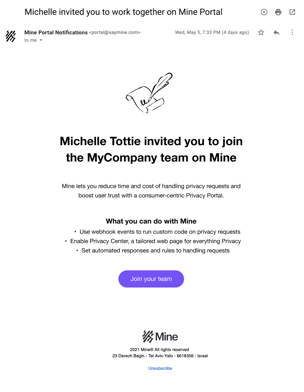
If you have any questions about adding a team member, talk to us at portal@saymine.com, and we'll be happy to help!
Next steps...
All done inviting your teammates? Time to set up SSO logins to your MineOS workspace.
