Enable secure Single Sign-On access to MineOS through an enterprise Identity Provider.
Connecting your MineOS account with an Identity Provider (IdP) provides ease of use for you and your team, as well as extra security. MineOS supports any IdP that uses the SAML or the OIDC protocol, including Okta, Google Workspace, AzureAD, ADFS, LDAP, Ping Federate and others.
When ready to set up Single Sign-On logins to MineOS, complete the following steps while accompanied by your customer service manager.
Setting up SSO for your MineOS account:
- Provide your customer success manager with the following details: the IdP your company uses, and the domain(s) of your account.
- Your customer success manager will share specific instructions on how to connect the MineOS application with your IdP.
-
Set up SSO logins to MineOS with major Identity Providers:
If your company 's preferred IdP is Okta, here's more info about how to Login to MineOS with Okta SSO.
If your company 's IdP is AzureAD, here's more info about how to Login to MineOS with AzureAD SSO.
If your company's IdP is OneLogin, here's more info about how to Login to MineOS with OneLogin SSO.
For any other provider, you can use SAML: Login to MineOS with SAML
-
- Your customer success manager will verify that the connection is working.
- You can then go to Settings -> Account, and choose "Enforce SSO authentication method for all teammates".
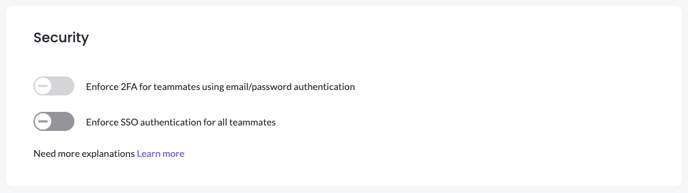
Note: You will have to re-invite any existing users you had in your account prior to setup.
Using SSO to access your MineOS account:
Teammates might have access to your MineOS data inventory in order to help you manage privacy. Whether it's labeling systems, detailing processing activities they're familiar with or assisting in the processing of data subject requests, you or teammates that have MineOS access can now:
- Go to the login page at: https://portal.saymine.com
- Click "Sign in with SSO".
- Type in your email address, and you should be redirected to your IdP authentication flow.
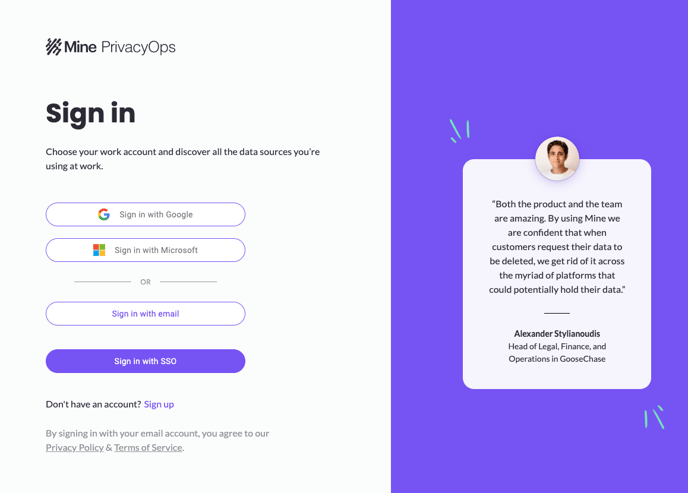
Next steps...
If your workspace and team are set up, you should now configure your privacy portal by adding your domains to MineOS.
