Here's how to add data types to each system
About data types
Data types are the labels that help us categorize which individual data points are where (in any service). A service like Salesforce, for example, will include data types that describe the customer data it stores or processes - like Email Address, First Name, and Last Name, among others.
Before adding data types, make sure your systems are in place. Learn how here.
How to add data types
To add data types activities to your systems, you can:
- Use Mine AI Suggestions
- Add types manually
- If you’re unsure of a system’s data types, send to a teammate for review
To get started, head to your Inventory and select a system you’d like to add data types to. If Mine AI suggestions are available for the particular system, a yellow indicator will appear in the “Types” column.
-png-2.png?width=500&height=255&name=Add%20system%20-%20first%20time%20(3)-png-2.png)
Upon clicking on a system in your Inventory, access data types by selecting “Edit” in the system page (see image below).
-png-1.png?width=500&height=328&name=headers%20-%20first%20state%20(1)-png-1.png)
1. Use Mine AI Suggestions
AI suggestions provide you with a solid base for your data types to avoid starting from scratch and adding activities manually. Mine AI uses the most relevant activities to you and your industry.
You can choose to accept or reject suggestions upon viewing them in the system’s data types pane. Accept suggestions by selecting “Add” next to the type you’d like to add (see image below).
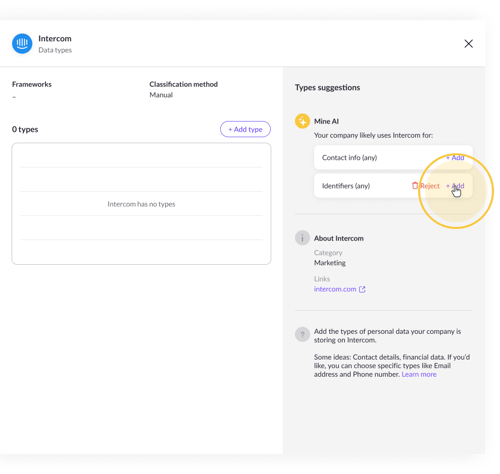
To learn more about how to use AI suggestions click here.
2. Add data types manually
To manually add data types to a system, select “Add type” in the system’s data types pane. Select a data type from the dropdown menu.
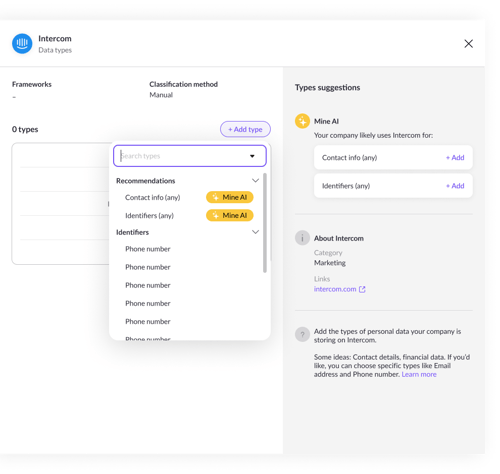
You can also view systems per data type on your Data Types page.
3. Send data types for review
If you are unsure of what data types a system holds, you can send types to a teammate for review/feedback.
To send for review, select the “•••” menu at the upper righthand corner of the system’s data types pane and select “Ask for feedback.”
-png.png?width=500&height=475&name=Frame%2040938%20(1)-png.png)
Note: You can also ask for feedback from the system page.
A feedback request pop up will appear where you can choose which teammate you’d like to send activities to for review.
-png.png?width=300&height=306&name=Frame%2013719%20(1)-png.png)
Select “data types” and “Send request.”
Your teammate will then receive an email that you’ve requested a review. Review requests can also be found in “My tasks”.
-png.png?width=500&height=584&name=Frame%2040740%20(2)-png.png)
Your teammate will then receive an email that you’ve requested a review. Review requests can also be found in “My tasks”.
Upon review, teammates can view your suggestions, Mine AI suggestions, and add any additional comments before submitting their response.
-png.png?width=500&height=475&name=Frame%2040940%20(1)-png.png)
If you have any questions about adding data types, write us at portal@saymine.com, and we'll be happy to help!🙂
