Send a draft of your data source and data type information to a colleague for review, to ensure usage accuracy.
1. Send data sources for review
Click here to get started with your Data Inventory.
After adding data sources to your Data Inventory, you can add additional details to each source in the general menu. To edit, simply click on the desired data source and add information to the relevant fields. You can also add custom fields.
After adding details to your data source, the status of the source will be a "Draft."
To ensure that the added information is correct, you can request a review of the system's usage information. To request a review, be sure to add the email of the data source's "Owner", or the person responsible for ensuring the details and usage practices of the data source.
-png.png)
After assigning an owner to the data source and completing the relevant fields, click "Ask for review" at the top righthand corner of the page.
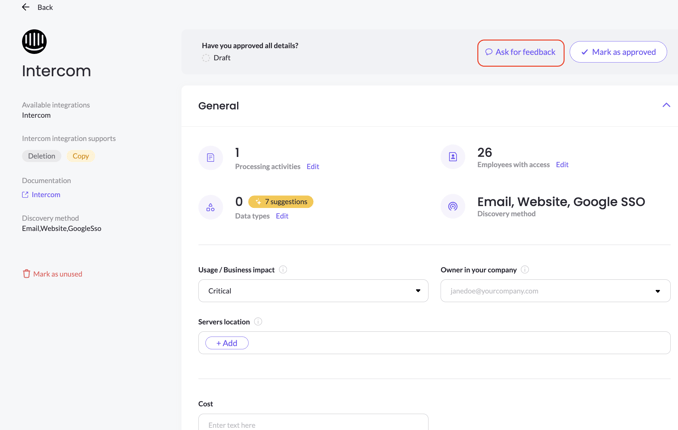
Upon requesting a review, the owner of the data source or the person you select for review will receive an email to view your company's usage of the system and approve it(see below).
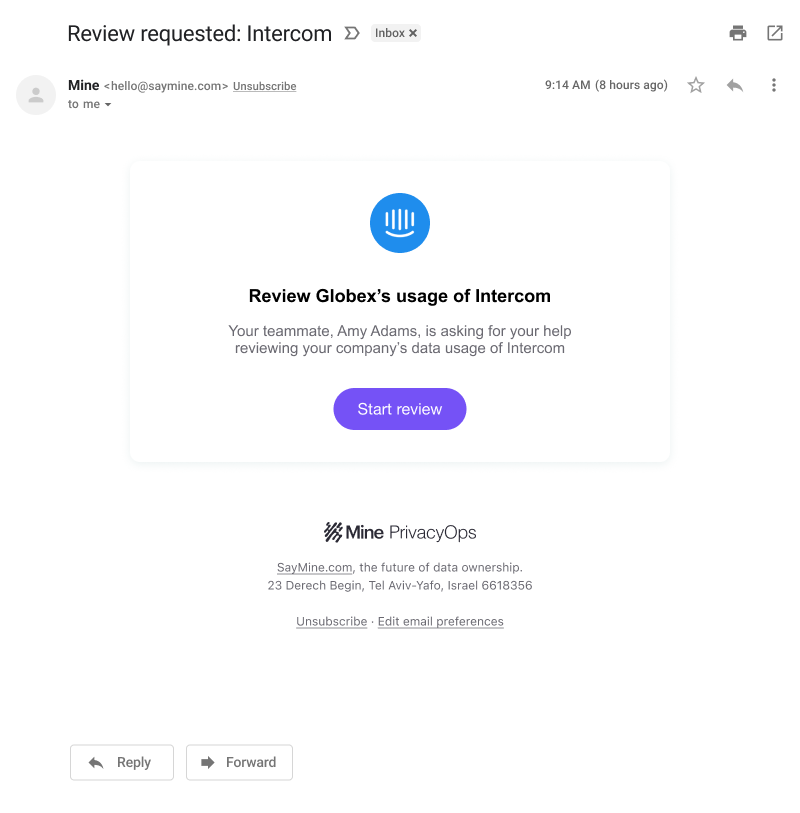
After clicking "Start Review", your colleague will see the completed usage details of the system. They can then approve the review request or request changes from you (at which point you'll receive an email).
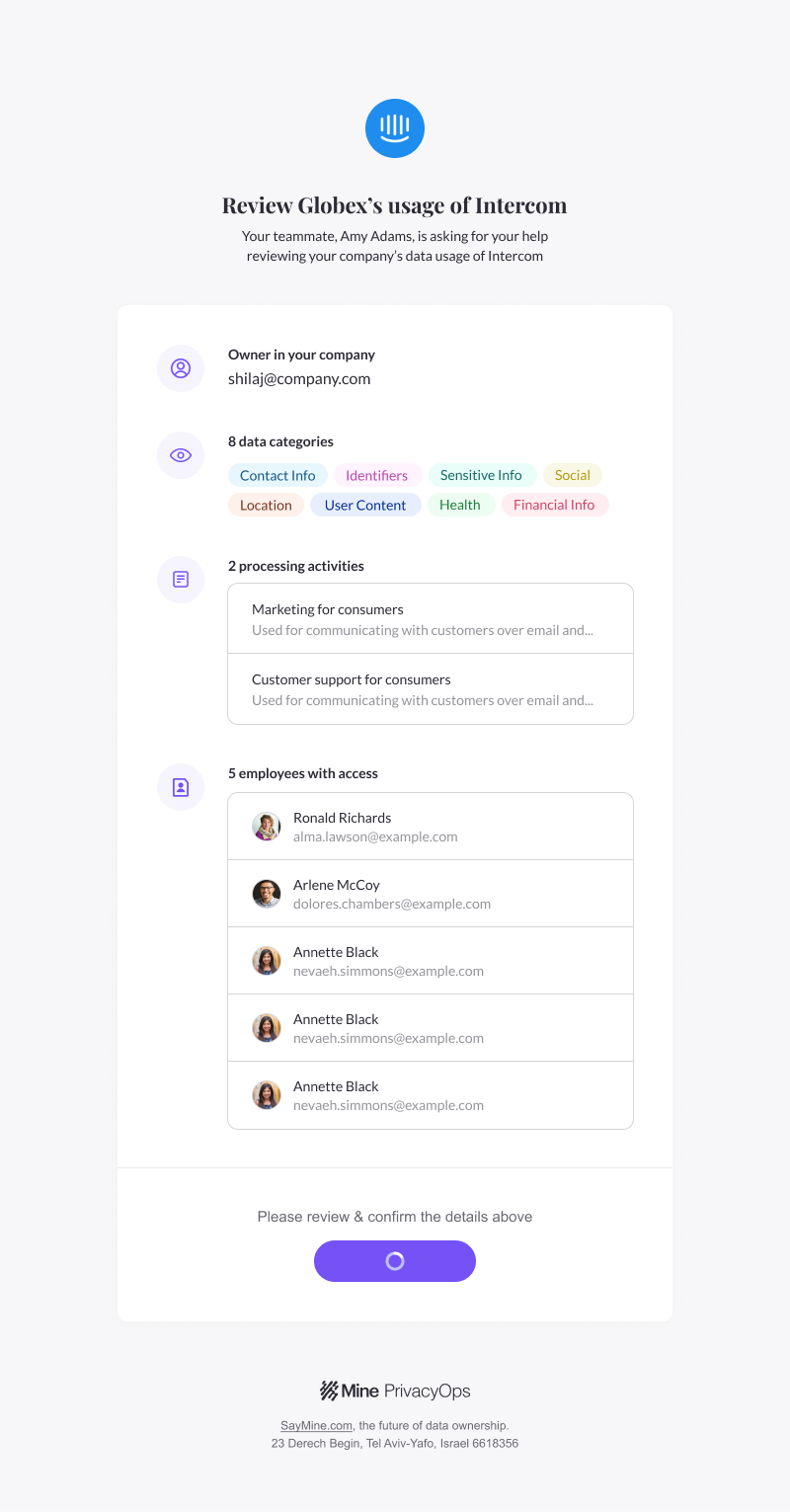
- Marked as approved
- Marked as a draft
- Reviewed again
-png.png)
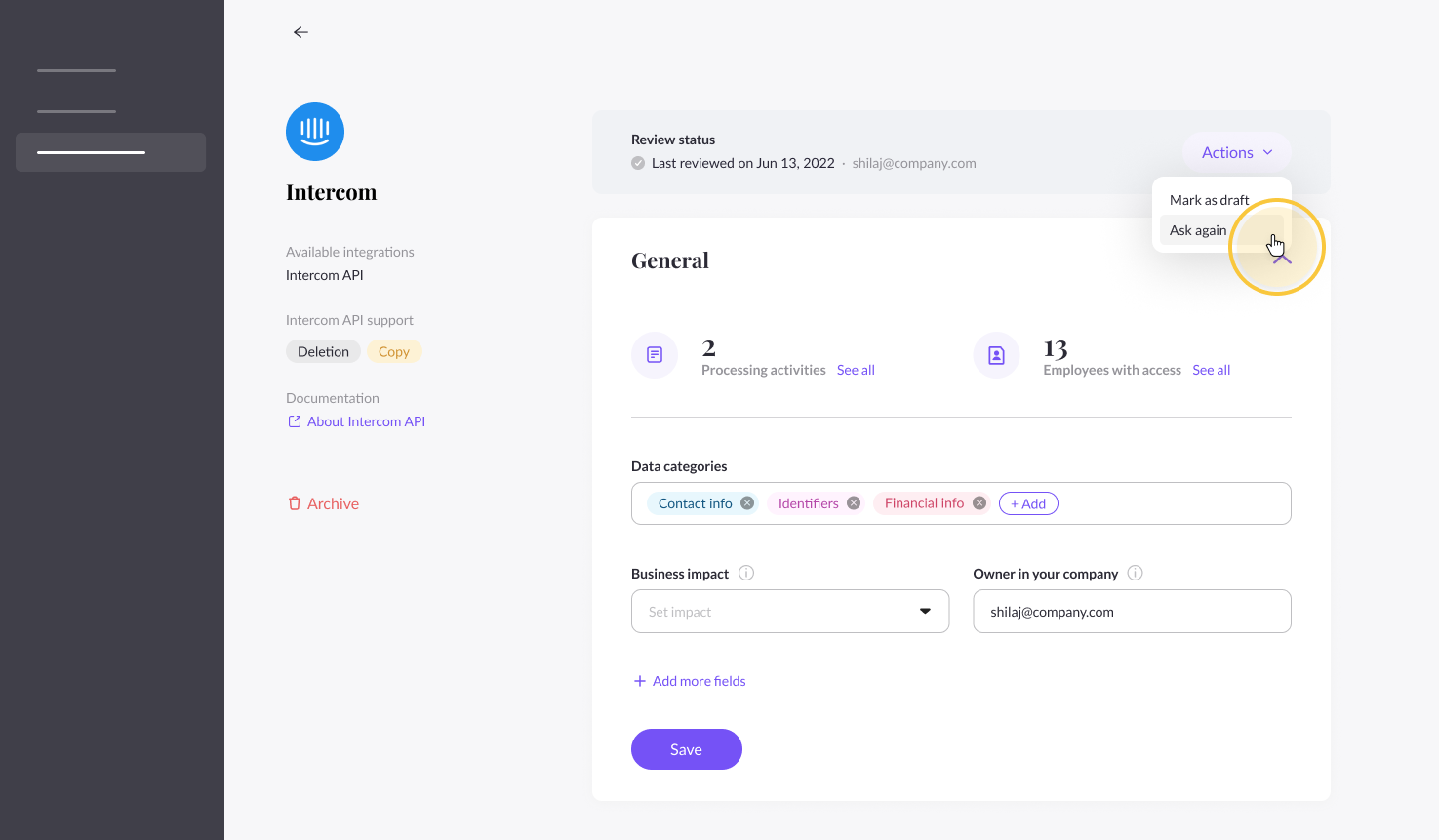
2. Send data types for review
If you also are unsure of what data types a system holds, you can send types to a teammate for review and/or feedback.
To send for review, select the “•••” menu at the upper righthand corner of the system’s data types pane and select “Ask for feedback.”
-png.png?width=500&height=475&name=Frame%2040938%20(1)-png.png)
Note: You can also ask for feedback from the system page.
A feedback request pop up will appear where you can choose which teammate you’d like to send activities to for review.
-png.png?width=300&height=306&name=Frame%2013719%20(1)-png.png)
Select “Data types” and “Send request.”
Your teammate will then receive an email that you’ve requested a review. Review requests can also be found in the “My tasks” menu on the left-hand and top side of the portal.
-png.png?width=500&height=584&name=Frame%2040740%20(2)-png.png)
Your teammate will then receive an email that you’ve requested a review. Review requests can also be found in “My tasks”.
Upon review, teammates can view your suggestions, Mine AI suggestions, and add any additional comments before submitting their response.
Next steps...
- If you've added data sources and types and have had everything reviewed and approved, it's time to use your full scan integration (if applicable) to set up Policy Rules for your privacy governance program.
If you have questions about the review process, talk to us at portal@saymine.com, and we'll be happy to help!🙂
