Import Data Subject Requests that you receive from Mine to be handled on your MineOS Portal.
About Connecting to MineOS
By connecting to MineOS, any DSR you receive from our consumer-facing Mine application will be automatically imported into the requests page in your MineOS Portal for handling. This also allows you to verify requests with Email Evidence.
This article is about 1 of 4 DSR channels. There are three additional channels:
- Privacy Center
- Email Forwarding
- Toll-free number
Before connecting to MineOS:
- Be sure to have access to the inbox of the email address that is receiving requests from Mine (most likely your company's Data Protection Officer or a similar role).
How to connect to Mine
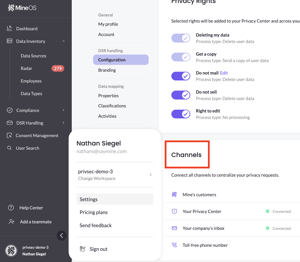
1. Click on your company logo at the bottom lefthand corner of the sidebar navigation and select "Settings". Then click on Configuration under DSR Handling.
2. From the channels menu, click "Mine's customers".
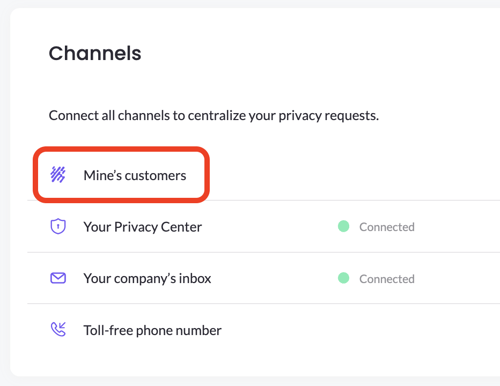
3. To connect to Mine, confirm authorization from your company's privacy email. To do so, select "Confirm" and complete the verification from your email inbox.
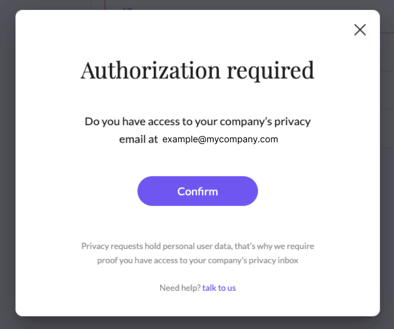
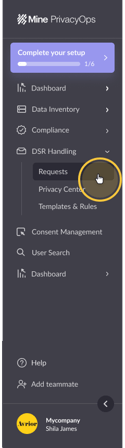
Next steps...
If you're finished here, let's set up your Privacy Center.
If you have questions about how to connect to Mine, write us at portal@saymine.com, and we'll be happy to help!🙂
