Get up-to-speed on how MineOS empowers data privacy for your business.
Welcome to the MineOS product documentation!
We recommend that you first create your MineOS portal, and start setting up MineOS for your team.
Once you're all set up your next steps are to either map your data and build your data inventory, or configure Data Subject Request handling for your organization. Read more about data mapping and about DSR handling below:
Build a Data Inventory with MineOS Data Mapping
Setup DSR Handling Workflows with MineOS
Build a Data Inventory with MineOS Data Mapping
Data mapping is not a GDPR requirement, but it makes it much easier for businesses to comply with the world's many privacy regulations simply by taking hidden, unmanaged or unstructured data and putting it in a transparent structure where it can be governed and reported on.
MineOS drastically simplifying the process of creating and maintaining the three compliance cornerstones: Your Record of Processing Activities Report (RoPA), Data Protection Impact Assessments (DPIA), and fulfillment of Data Subject Requests (DSRs).
How? Our unique set of data discovery tools uncover your data sources faster and reveal more on how they're used.
As you'll see in our Quickstart Data Mapping Guide, mapping your organization's data begins when you add your first system - either with our auto-discovery technology or by adding a data source manually.
How MineOS Begins Automatically Discovering Your Data
The MineOS auto-discovery process begins after you head to your Data Inventory and click on "Discover your systems".
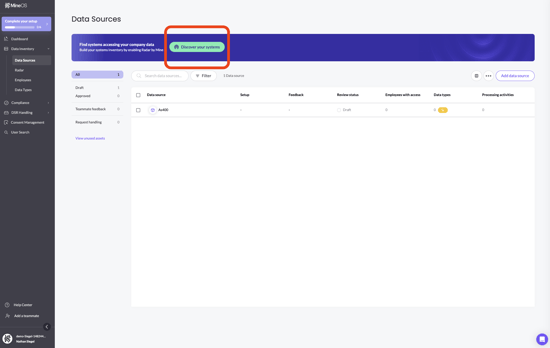
You'll be prompted to set up your Radar, which continuously scans from any of four supported places or methods:
- Email scan: Your company's email workspace (this is our proprietary method). Learn more.
- SSO scan: Your company's Identity Provider and its Single Sign-On (SSO) solution. Learn more.
- Web scan: Your company's website. Learn more.
- Cloud scan: Your company's cloud infrastructure. Learn more.
We always recommend that new users first discovering their systems through MineOS begin with an email scan - our own more powerful data source discovery solution.
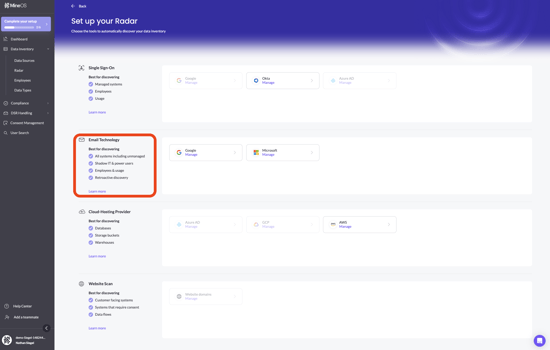
About Our Email Scanning Technology
Mine's email technology scans metadata and subject lines to discover up to 95% of your managed and unmanaged data sources more quickly versus scans from competing privacy vendors. It deducts employee system access, usage frequency and department based on the number and context of the emails received, helping you illuminate shadow IT and more easily diagnose the compliance relevancy and risk profile of data sources from square one.
Other data source discovery scans from MineOS follow traditional methodologies for finding data sources in-use by the company, and can be deployed contiguously with the email scan in order to find a wider array of systems - though we always begin with email and it is usually widely effective.
Regardless of which data source discovery scans you use, Mine's auto-discovery is real-time and continuous, allowing you to immediately recognize and monitor new data sources as they are added by employees or discovered, and see them reflected in your data inventory.
Setup DSR Handling Workflows with MineOS
Read on for a brief overview of our MineOS DSR handling module, or if you'd like to get started discovering your systems and mapping your data, continue to our Quickstart Request Handling Guide, where you'll set up your DSR intake channels, responses and workflows for communicating with your data subjects.
Though it doesn't require you do any data mapping beforehand, handling requests from your data subjects is easier to do from a populated data inventory. Regardless, many enterprises use MineOS only for its DSR handling capabilities, and if that's what you want to do as well, more power to you.
Getting Familiar with the Privacy Portal
The MineOS Portal is built to streamline the way your company handles DSRs.
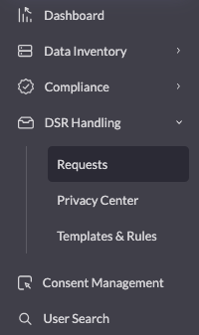
On your requests page, you can review all incoming privacy requests, including each request's status, type, source, and date of receipt.
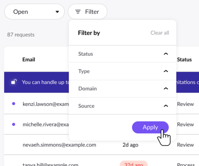
This page is where you'll find all of your company's privacy requests, including each request's status, as well as the option to sort those requests in accordance by their status.
The Request Page
Click on each request on your open requests page for more information.
Each request page stores all Identifying details about the request, including Mine's email evidence and the ability to communicate with the user within the portal.
You might wonder what these "Identifying details" are - Let's take a closer look as it's a key feature of the MineOS portal.
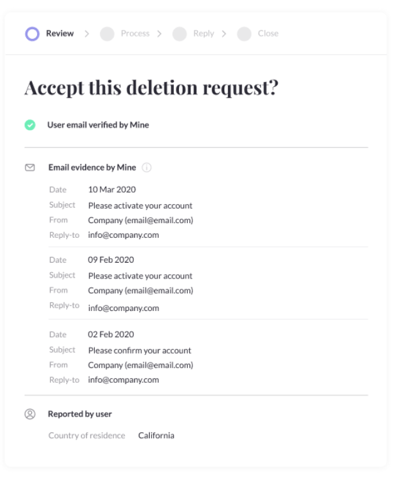
You can find the Identifying details for privacy requests generated via Mine. In this section, you will see the last three email interactions sent by your company to the user found in the user's inbox. The details include the date of the emails, the email address in your organization that sent the email, and the email's subject line.
This information will help identify and locate the users in your systems, databases, and third-party services.
To learn everything you need to know about fulfilling data subject requests (DSRs), including request types, watch MineOS's Privacy Requests 101: The Complete DSR Fulfillment Course.
Additional DSR resources:
If you have any questions, talk to us at portal@saymine.com, and we'll be happy to help! 🙂
